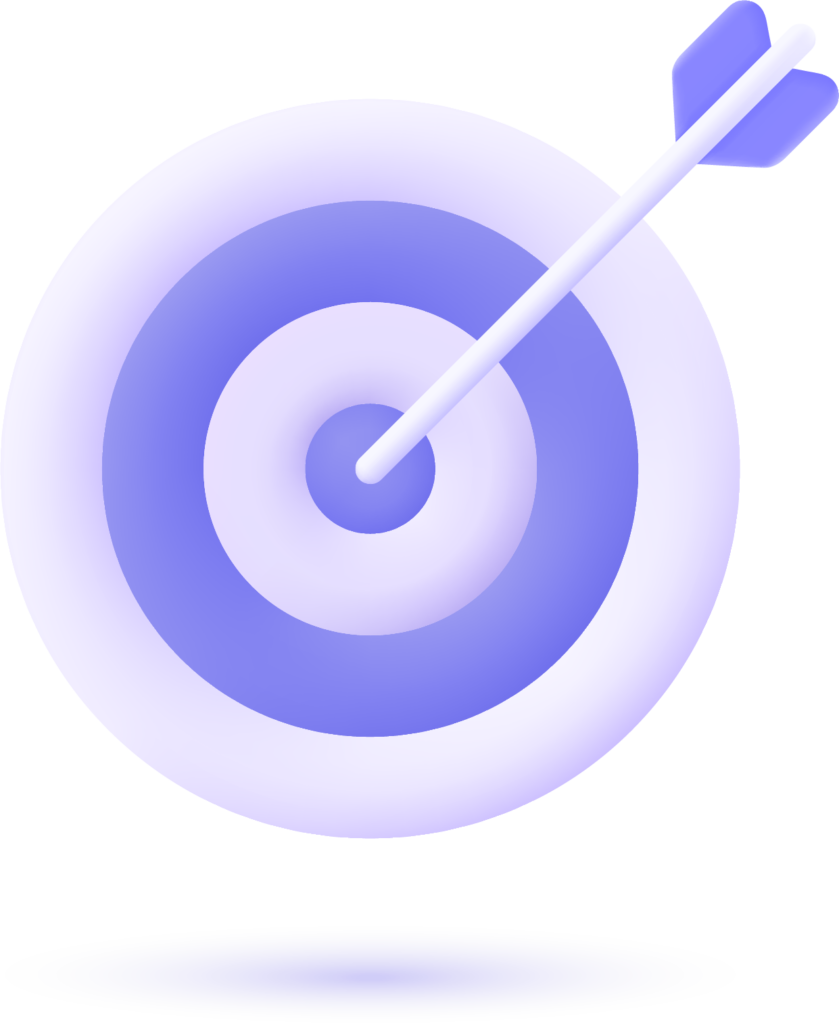Most of my free time, except on weekends, is devoted to playing, browsing, and watching movies on my laptop. Sometime later, I then realized that the laptop was not portable and was highly uncomfortable for leisure use. Thus, I went to a Lenovo YOGA 2 tablet, which came with an integrated stand that can be simply put on a table or even mounted on the wall.
All else was in order except for this one thing—that my entire library of movies was housed on an external hard drive, and I wanted a simple way to view them on my tablet. That is how I got around this problem.
Step 1: Get the Right Cable
As my tablet had only Micro USB port, I purchased Micro USB (male) to USB-A (female) OTG cable from Flipkart. USB OTG cable allows tablets and smartphones to connect to USB devices like external hard disks.
Step 2: Make the Hard Drive Compatible
When I plugged in the external hard drive into the tablet, it could not be detected. The reason is that external hard drives tend to be formatted in NTFS, and Android natively only supports FAT32.
The solution? Reformat the hard drive to FAT32.
Step 3: Convert NTFS to FAT32 Using Linux
I partitioned the hard drive using GParted, which is a free partitioner within Linux. I had backed up all of my data before I did so that I would not lose any important files.
The following were the steps I followed:
Opened the GParted application within my Linux setup.
Selected the external hard disk from the list of available devices.
Repartitioned it to NTFS to FAT32.
Installed my backup data to the hard disk again.
Step 4: Connect and Enjoy
With FAT32, the hard drive formatted, I plugged it back into my tablet using the USB OTG cable—and voilà! Now I can effortlessly view my movie collection and files on my Lenovo YOGA 2 tablet without having to use a laptop.
Final Words
This easy trick enables you to use your external hard drive with a tablet, giving you more space without having to store things in cloud services or costly accessories. Do this if you are also facing this problem. Have fun with portable gaming!
To know more about our products, connect with our team: https://benlycos.com/support-contact/